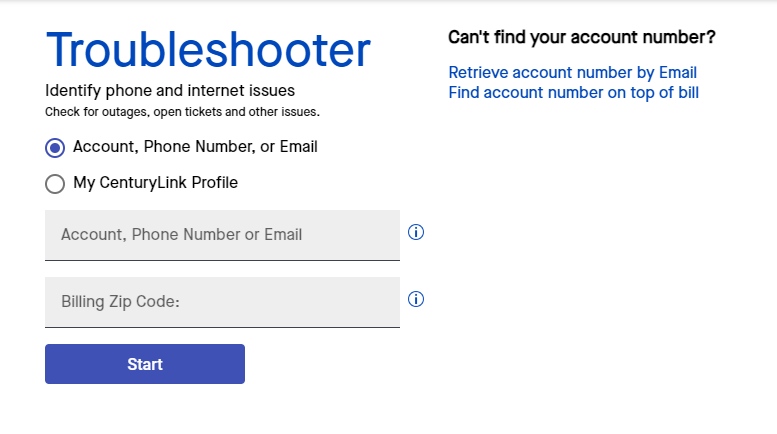Need to make a service or repair appointment?
How to schedule a tech
If you think you need help from a technician to fix your service, start with Troubleshooter. This convenient self-service tool can find and fix many common service issues remotely, without the hassle of a phone call.
If an automated fix isn't possible, Troubleshooter can create a repair order and schedule an appointment for you. Or, if you need more help, you'll be connected directly to a support agent from there.
You can also start Troubleshooter from My CenturyLink — just sign in and go to the Services tab.
Already have a tech appointment that you need to change? Learn how to reschedule or cancel.
About Troubleshooter
The Troubleshooter tool starts by checking for outages in your area that could be affecting your service. If no outages are found, it tests your specific line and equipment for a number of problems that can cause service interruptions. If issues are found, it creates a repair order without the need to make a call.
Tip: While testing is in progress, keep the Troubleshooter page open on your browser. If you close the window or shut off your device, you'll need to start it again at another time.
Sample Troubleshooter dashboard for phone service (in mobile view)
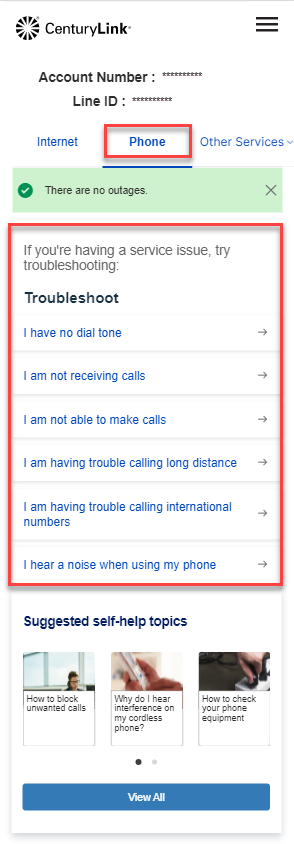
Sample Troubleshooter dashboard for internet service (in desktop view)
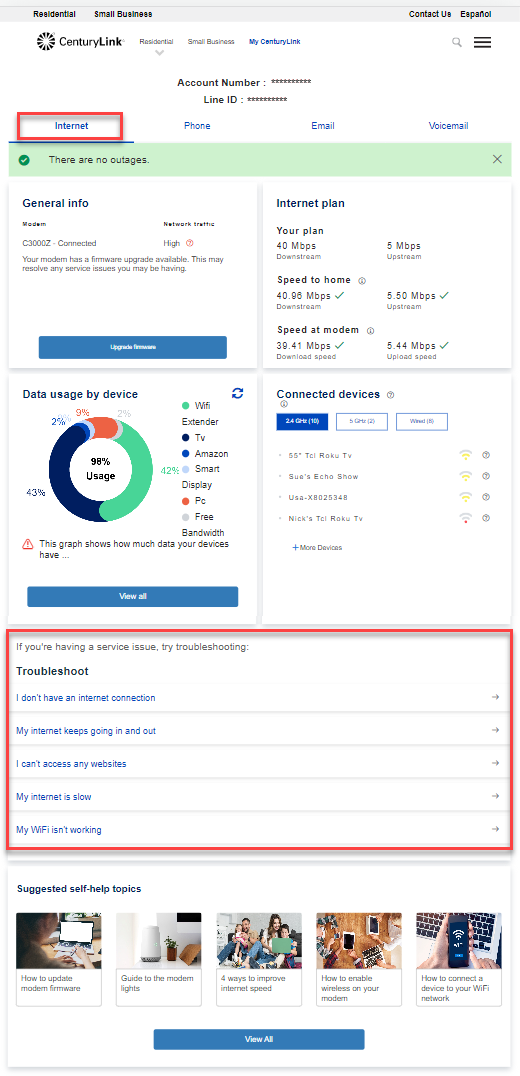
Was this information helpful?
Support topics