How to find your WiFi network details
Need to look up your WiFi network name (SSID) and password? There are several ways to find these credentials:
- If you haven't customized them, the default settings are printed on the modem sticker.
- You can see them in the WiFi network area of My CenturyLink on the web or in the app.
- If you've customized the settings, you can also look them up in the modem GUI.
Check the modem sticker
You can find your wireless network information printed on the sticker, which should be attacked to the back or bottom of your modem. Look for the SSID (WiFi network name) and security key (WiFi password). Some modems may have two SSIDs, one for 5 GHz and one for 2.4 GHz.
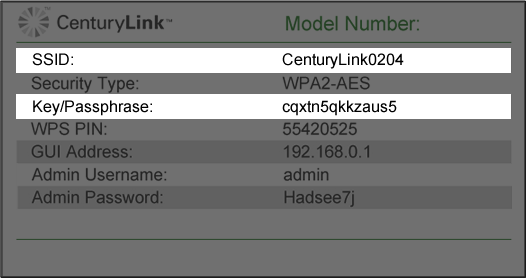
View WiFi network info in My CenturyLink
App instructions
1. Open the app, sign in, and go to the My Services screen.
2. Scroll down to find your list of WiFi networks. Tap on the network you want to view.


Website instructions
1. Sign in to My CenturyLink and click on Services in the top menu.
2. Scroll down the page to find the section called WiFi Networks.

3. Click on Edit WiFi info to see your WiFi network name and password.

Sign in to the modem settings
You can also look up the current credentials in your modem settings site. Follow the steps to access the wireless settings. On the Basic Settings screen, scroll down to view the Network Name (SSID) and Security Key/Passphrase (WiFi password) as shown in the sample screenshot below. You can also see your security type and WPS PIN here.
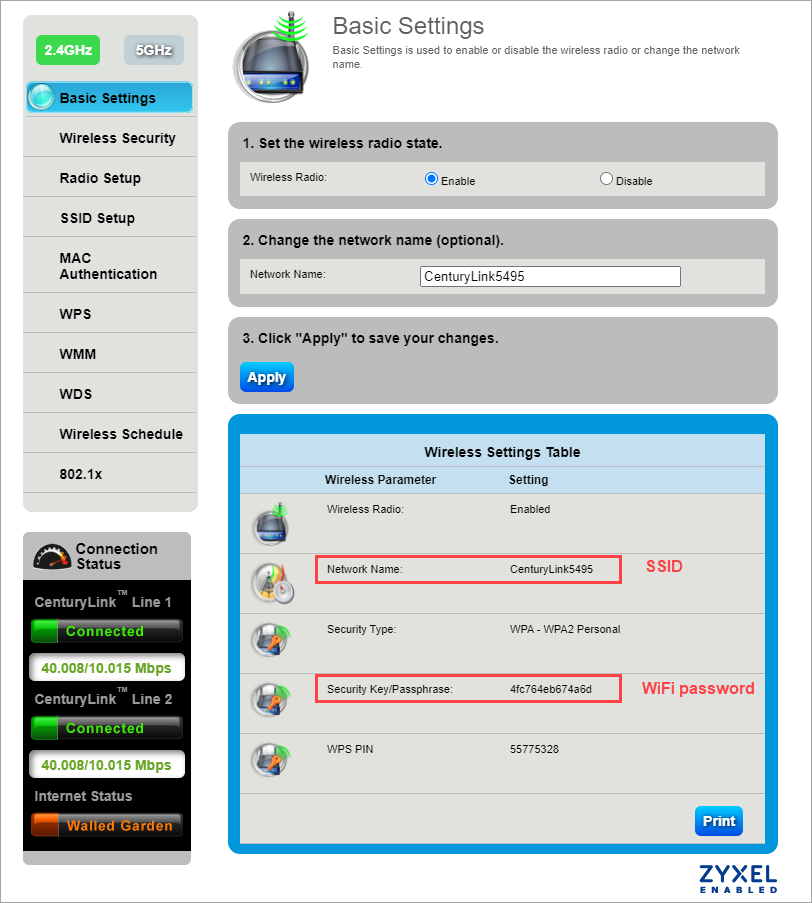
Related topics
Was this information helpful?
Support topics


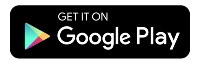
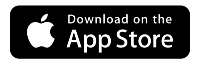



.png)




